Introduction
Are you noticing lag and reduced performance on your Dell Chromebook 11 3189? Don’t worry. You can take several steps to optimize your Chromebook and improve its speed. This comprehensive guide will walk you through basic maintenance tasks, advanced performance enhancements, hardware adjustments, and built-in Chrome OS tools to make your Chromebook run smoother and faster. Whether you’re a student, professional, or casual user, these actionable tips can significantly enhance your Chromebook’s performance.
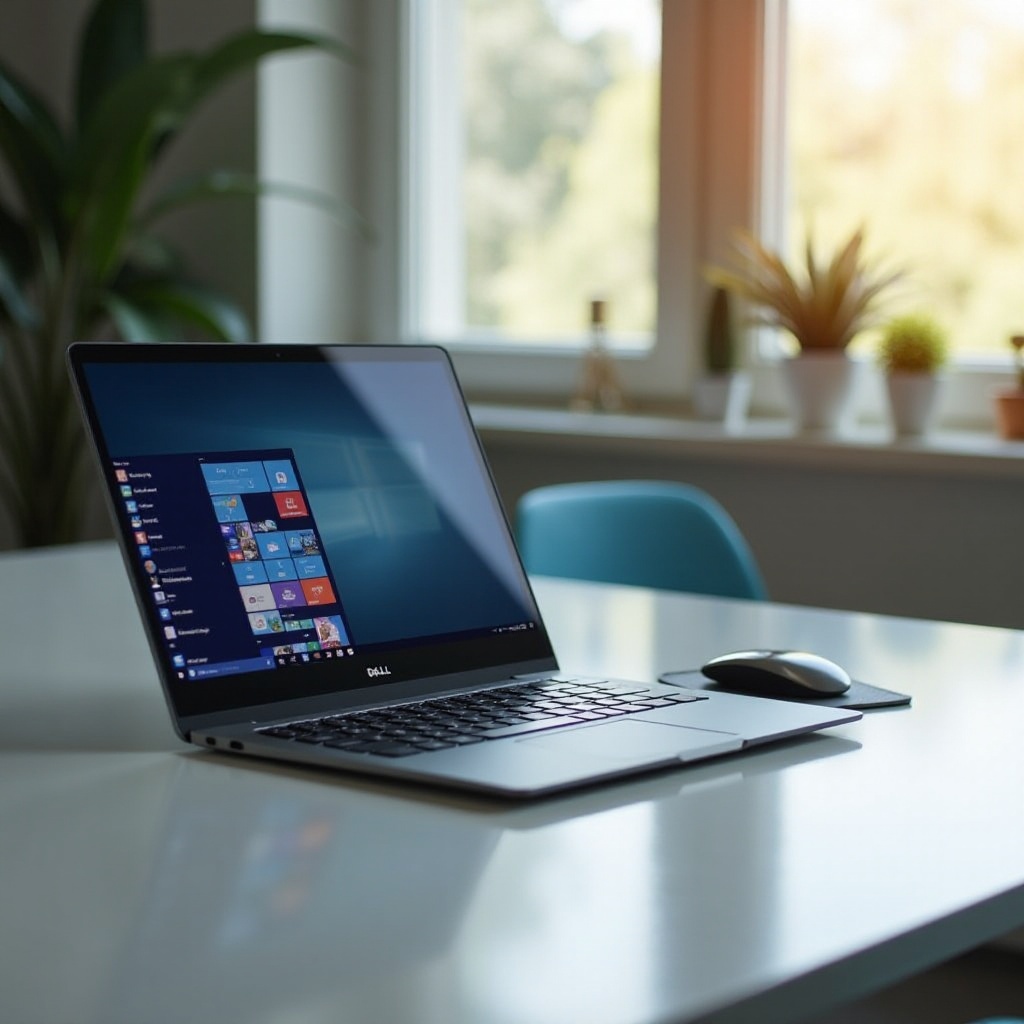
Basic Maintenance Tasks
Keeping your Chromebook in top shape starts with fundamental maintenance tasks. Regular maintenance can prevent your device from becoming sluggish and keep it running smoothly.
Clear Browser Cache and Cookies
One of the simplest ways to speed up your Chromebook is by clearing the browser cache and cookies.
- Open your Chrome browser.
- Click the three-dot menu at the top-right corner.
- Navigate to ‘More tools’ and then ‘Clear browsing data.
- Select ‘All time’ from the time range.
- Check the boxes for ‘Cookies and other site data’ and ‘Cached images and files.
- Click ‘Clear data.
Manage Extensions and Apps
Extensions and apps can consume system resources, affecting your Chromebook’s speed. Here’s how to manage them effectively:
- Open Chrome and click the three-dot menu.
- Go to ‘More tools’ and then ‘Extensions.
- Review your list of extensions.
- Disable or remove any extensions you no longer need by toggling them off or clicking ‘Remove.
Update Your Chromebook
Keeping your Chromebook’s software up-to-date ensures it runs the latest performance improvements and security patches.
- Click on the time at the bottom-right of your screen.
- Open ‘Settings.
- Go to ‘About Chrome OS.
- Click ‘Check for updates.
- If updates are available, your Chromebook will automatically download and install them.
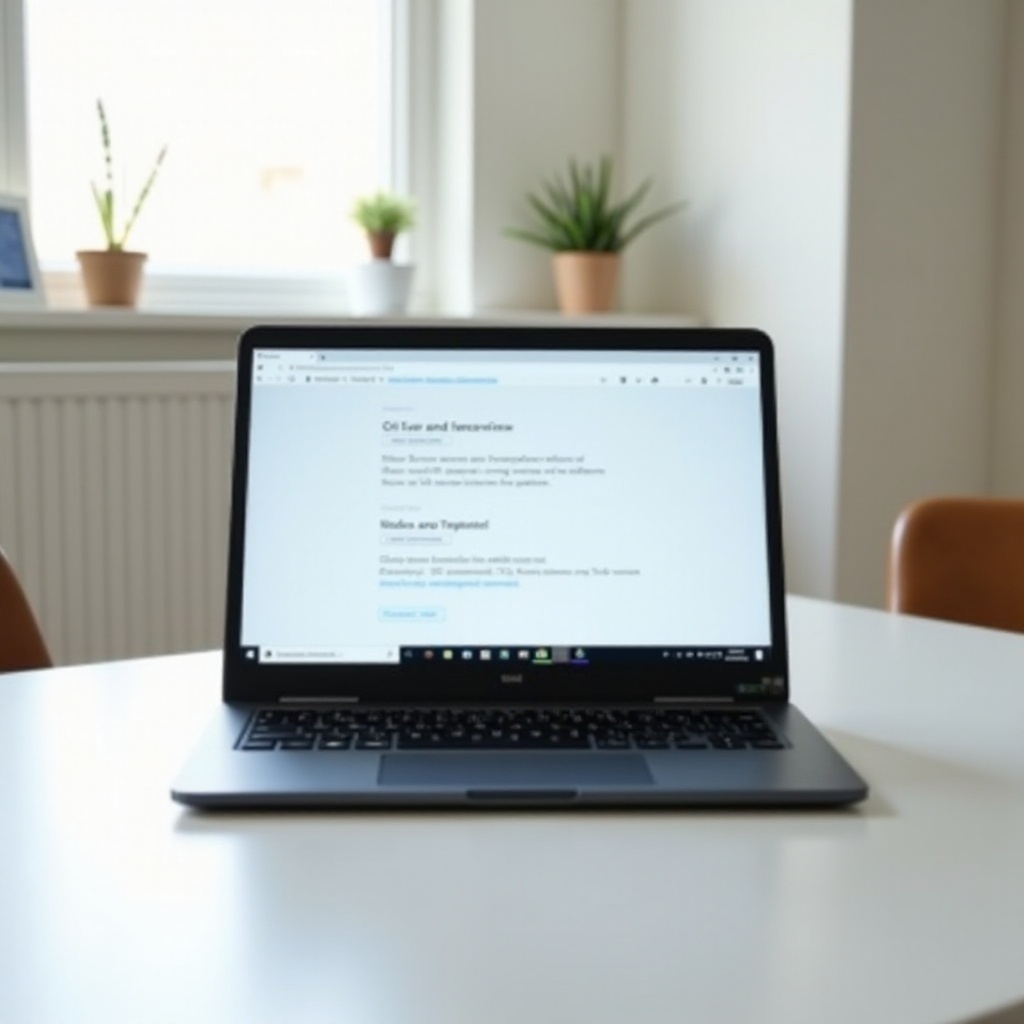
Advanced Performance Enhancements
In addition to basic maintenance, advanced performance enhancements can give your Chromebook that extra boost it needs.
Enable Chrome Flags for Performance
Chrome flags are experimental features that can improve your browsing speed.
- Open Chrome and type
chrome://flagsin the address bar. - Search for performance-related flags like ‘GPU rasterization’ and ‘Enable Parallel Downloading.
- Enable these flags by setting them to ‘Enabled’ and then relaunch Chrome.
Utilize Linux (Beta) for More Efficiency
Running Linux alongside Chrome OS can make your device more efficient by separating general browsing from performance-heavy tasks.
- Open ‘Settings.
- Find ‘Linux (Beta)’ in the side menu and click ‘Turn On.
- Follow the setup instructions.
- After installation, you can run Linux applications that may offer better performance than their Chrome OS counterparts.
Optimize Sync Settings
Having too many sync settings can slow down your Chromebook. Optimize them to boost performance.
- Open Chrome and click your profile picture.
- Select ‘Sync settings.
- Review the items being synchronized and disable those you don’t need, such as bookmarks or extensions.

Hardware and System Adjustments
Beyond software tweaks, hardware adjustments can significantly impact your Chromebook’s speed.
Add External Storage Solutions
Chromebooks come with limited built-in storage. Using external storage solutions can help relieve the load on your device.
- Insert a USB drive or SD card into your Chromebook.
- Open the ‘Files’ app.
- Drag and drop files you don’t frequently use to the external storage.
Increase Virtual Memory
You can also increase your Chromebook’s virtual memory to boost performance.
- Open ‘Settings.
- Go to ‘Linux (Beta).
- Click on ‘Developers’ and then ‘Virtual Memory.
- Adjust the memory size slider to a higher value.
Performing a Powerwash for Fresh Start
If all else fails, performing a Powerwash can restore your Chromebook to its factory settings.
- Open ‘Settings.
- Scroll down and click ‘Advanced.
- Find ‘Reset settings’ and select ‘Powerwash.
- Follow the onscreen instructions to complete the process.
Built-In Tools and Chrome OS Features
Chrome OS offers built-in tools that can help you diagnose and solve performance issues.
Task Manager Usage
The Task Manager shows real-time data on the resources your Chromebook is using.
- Open Chrome and press ‘Search + Escape’ to open the Task Manager.
- Review the processes and end those consuming too much memory by selecting them and clicking ‘End process.
Built-in Diagnostics Tool
Utilize the Chrome OS Diagnostics Tool for in-depth insights into your Chromebook’s performance and potential issues.
- Open the Chrome browser and visit
chrome://diagnostics. - Run the available tests to identify any hardware or system issues.
Conclusion
By following these steps, you can significantly improve the performance of your Dell Chromebook 11 3189. From basic maintenance and advanced enhancements to hardware upgrades and utilizing built-in tools, each method can help you get the most out of your device. Regular maintenance is essential, and occasionally performing a Powerwash can give your Chromebook a fresh start. Keep experimenting with these tips to find what works best for you and enjoy a faster, more efficient Chromebook experience.
Frequently Asked Questions
What should I do if my Chromebook is still slow after these steps?
If your Chromebook remains slow, consider resetting your device by performing a Powerwash or seeking professional hardware inspection to identify and resolve more nuanced issues.
How often should I perform maintenance on my Chromebook?
Performing maintenance once a month is generally sufficient to keep your Chromebook running smoothly. However, if you heavily use your Chromebook, consider performing these tasks more frequently.
Can I add more RAM to my Dell Chromebook 11 3189?
Unfortunately, the RAM in Dell Chromebook 11 3189 is soldered and cannot be upgraded. However, optimizing virtual memory and managing your storage effectively can help you make better use of the available RAM.
