Introduction
Connecting an A4 portable Bluetooth printer to your computer can significantly enhance your printing capabilities by allowing you the flexibility to print from anywhere within the Bluetooth range. These portable printers are perfect for students, professionals, and home offices due to their convenience and ease of use. This guide will walk you through the steps necessary to get your A4 portable Bluetooth printer up and running with both Windows and Mac systems, ensuring a seamless printing experience. Let’s delve into the setup and connection process to get your printer online.
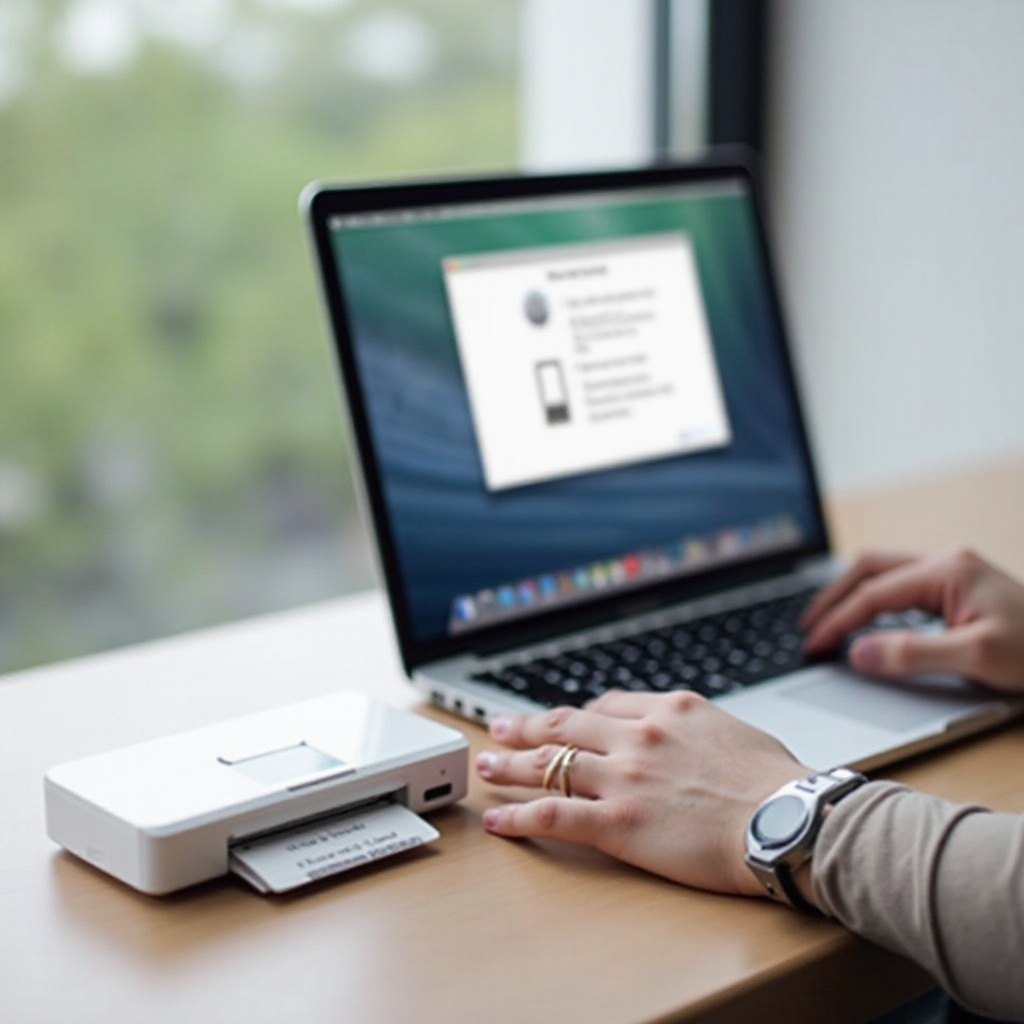
Unpacking and Setting Up Your A4 Portable Bluetooth Printer
Before you start connecting your printer to a computer, you need to properly unpack and set it up. Follow these steps:
- Unbox the Printer: Remove all packaging materials, tapes, and protective covers from the printer.
- Check the Accessories: Ensure that all necessary accessories, such as the power adapter, USB cable, and user manual, are included in the package.
- Power Up the Printer: Connect the printer to a power source using the provided power adapter. Turn on the printer by pressing the power button.
- Charge the Battery (if applicable): If your portable printer has a rechargeable battery, make sure it’s fully charged before continuing with the setup.
Once your printer is set up and powered on, it’s time to move on to pairing it with your computer.
Pairing Your Printer with a Windows PC
Connecting your A4 portable Bluetooth printer to a Windows PC involves a few straightforward steps:
- Enable Bluetooth on Your PC: Go to ‘Settings’ > ‘Devices’ > ‘Bluetooth & other devices’ and toggle the Bluetooth switch to the ‘On’ position.
- Add Bluetooth Device: Click on ‘Add Bluetooth or other device’ and select ‘Bluetooth’ from the list of device types.
- Put Printer in Pairing Mode: Refer to the user manual for instructions on how to put your printer into Bluetooth pairing mode. Typically, this involves pressing and holding the Bluetooth button until the status light starts blinking.
- Pair Devices: Your printer should appear in the list of available devices. Select your printer from the list and follow any on-screen prompts to complete the pairing process.
- Complete Installation: If prompted, follow the on-screen instructions to install any necessary drivers or software required to complete the setup.
Once the pairing is successful, your Windows PC should recognize your printer, and you can proceed to the driver installation section.
Pairing Your Printer with a Mac
The process for connecting your A4 portable Bluetooth printer to a Mac is quite similar to that on a Windows PC:
- Enable Bluetooth on Your Mac: Open ‘System Preferences’ and select ‘Bluetooth’. Ensure Bluetooth is turned on.
- Open Bluetooth Setup Assistant: Click the ‘+’ button to add a new Bluetooth device. This will open the Bluetooth Setup Assistant.
- Put Printer in Pairing Mode: Make sure your printer is in Bluetooth pairing mode, as detailed in the user manual.
- Select and Pair Printer: Your Mac will search for available Bluetooth devices. When your printer appears in the list, select it and click ‘Pair’.
- Confirm Pairing: Follow any additional on-screen prompts to complete the pairing process.
After the printer is paired with your Mac, it should be recognized by the system, allowing you to proceed with installing the necessary drivers and software.

Installing Necessary Drivers and Software
Proper driver and software installation is crucial for the functioning of your Bluetooth printer. Here are the steps:
- Visit Manufacturer’s Website: Visit the official website of your printer’s manufacturer and navigate to the ‘Support’ or ‘Downloads’ section.
- Download Drivers: Locate the appropriate drivers for your printer model and operating system, and download the installation files.
- Run the Installer: Open the downloaded file and follow the on-screen instructions to install the drivers.
- Install Additional Software: If there are additional software tools provided by the manufacturer for enhanced printer functionality, download and install those as well.
With the drivers and software installed, your computer should fully recognize the printer, allowing for a smooth printing experience.
Verifying the Connection and Printing a Test Page
Now that your printer is paired and drivers are installed, you’ll want to verify the connection and ensure everything is working correctly.
- Go to Printer Settings: Open the printer settings on your computer by navigating to ‘Control Panel’ > ‘Devices and Printers’ on Windows or ‘System Preferences’ > ‘Printers & Scanners’ on Mac.
- Select Your Printer: Find your A4 portable Bluetooth printer in the list of available printers.
- Print a Test Page: Right-click (or control-click) on your printer and select the option to print a test page.
If the test page prints successfully, your Bluetooth connection and printer setup are verified and ready for regular use.
Tips for Maintaining a Stable Bluetooth Connection
To ensure a steady and reliable connection between your printer and computer, here are some helpful tips:
- Keep Devices Close: Maintain a reasonable distance between your computer and printer, ideally within 10 meters, to avoid Bluetooth signal interference. Minimize Obstacles.
- Update Regularly: Keep the printer firmware and computer operating system updated to ensure compatibility and optimal performance.
- Limit Bluetooth Devices: Limit the number of active Bluetooth devices connected to your computer to prevent interference and bandwidth issues.
Ensuring these maintenance tips will help you keep a stable Bluetooth connection and get the best performance out of your printer.
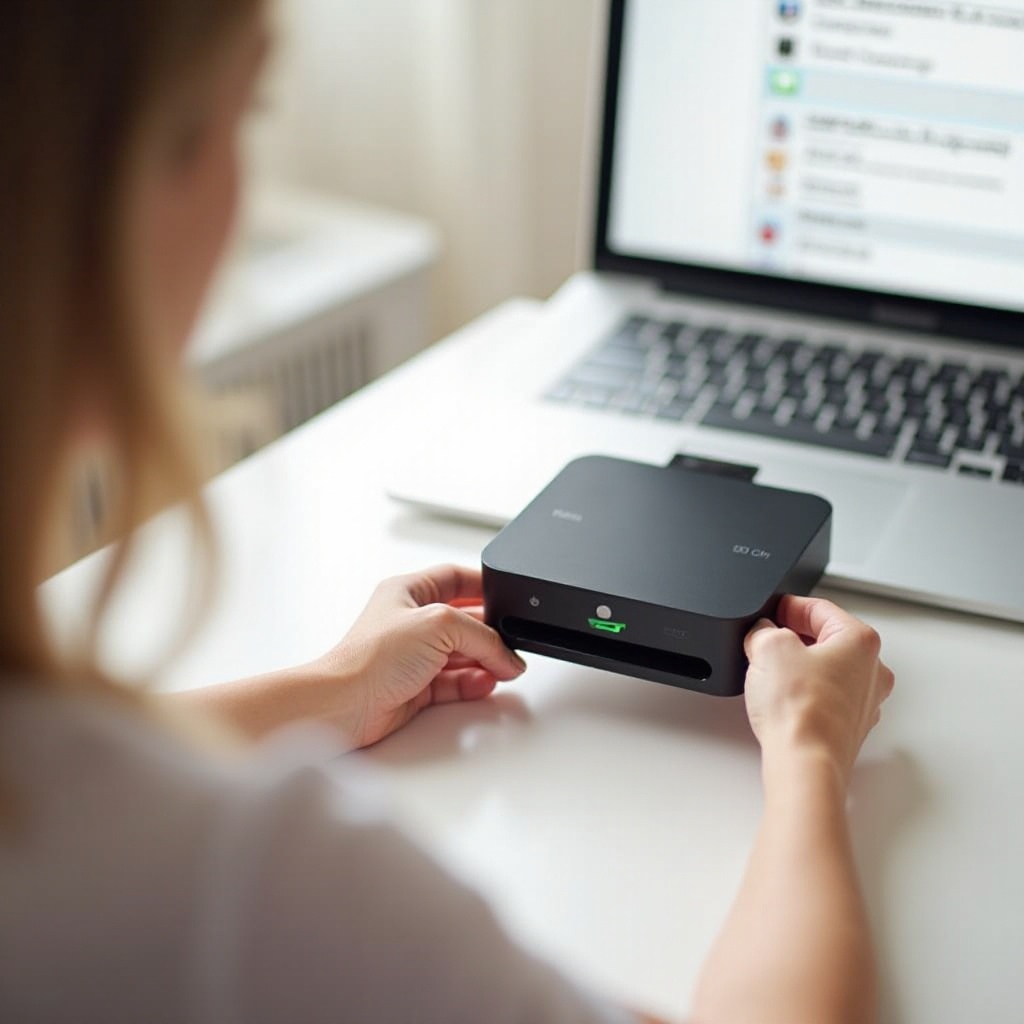
Conclusion
Connecting your A4 portable Bluetooth printer to a computer is a straightforward process that involves setup, pairing, driver installation, and verification. By following the steps outlined in this guide, you can ensure a smooth and efficient printing experience.
Keep your devices updated and a reasonable distance apart to avoid connectivity issues. With your A4 portable Bluetooth printer connected, enjoy the freedom and flexibility of wireless printing.
Frequently Asked Questions
What should I do if my printer is not showing up in the Bluetooth devices list?
Ensure your printer is in pairing mode and within range. Restart both your computer and printer, and try the pairing process again.
How can I update the firmware of my A4 Portable Bluetooth Printer?
Visit the manufacturer’s website, download the latest firmware update, and follow the instructions provided to update your printer’s firmware.
Are there any specific software tools required for compatibility?
Yes, typically drivers provided by the printer’s manufacturer are essential. Additional software may also be required for full functionality, so check the manufacturer’s site for any recommended tools.
