Introduction
Experiencing the dreaded ‘No SIM Card’ error on your Samsung phone can interrupt your daily activities by restricting calls, texts, and mobile data use. This issue often arises due to software glitches, hardware malfunctions, or incorrect SIM card placement. Identifying the root cause and applying appropriate solutions is key to restoring full functionality to your device. In this detailed guide, we provide step-by-step troubleshooting techniques, ranging from the most straightforward fixes to more complex solutions. Let’s begin by addressing the fundamental steps before moving on to advanced troubleshooting.
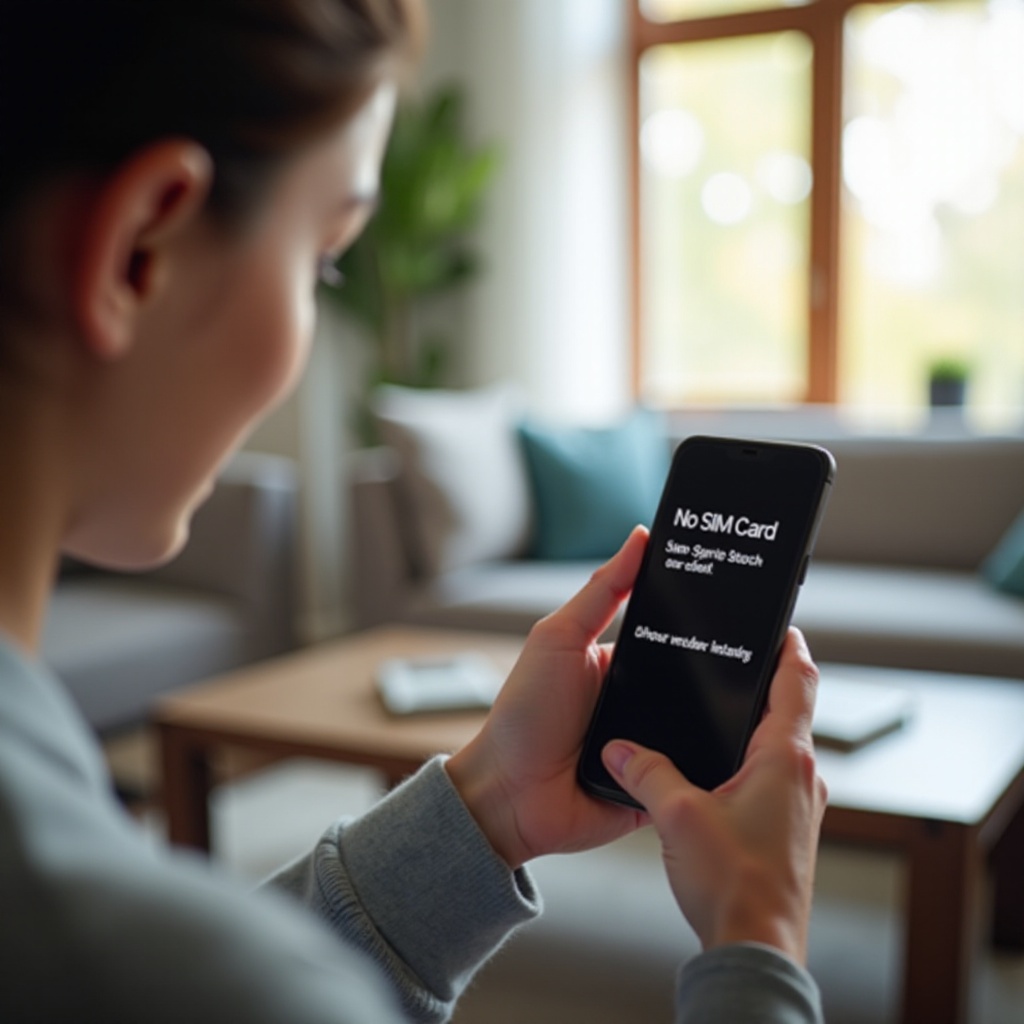
Basic Troubleshooting Steps
Before jumping to conclusions, start with some basic troubleshooting steps that may immediately resolve the ‘No SIM Card’ error.
Ensure SIM Card is Properly Inserted
- Power down your Samsung phone to avoid accidental damage.
- Use the SIM eject tool or a paperclip to remove the SIM card tray. Ensure the SIM card is placed correctly and fits snugly in the designated slot, with the metal contacts facing downward.
- Reinsert the tray securely and power on your device to check if the SIM card is detected.
Restart Your Samsung Phone
A simple restart can resolve temporary glitches that lead to SIM card recognition issues.
- Press and hold the power button until the power options appear.
- Select ‘Restart’ and let your phone reboot fully.
- Check if the error has been resolved.
Test with Another SIM Card
Testing with an alternative SIM card helps determine whether the issue lies with your current SIM.
- Borrow a SIM card known to be functional and insert it into your phone.
- If the device recognizes this SIM card, your original may be defective or damaged.
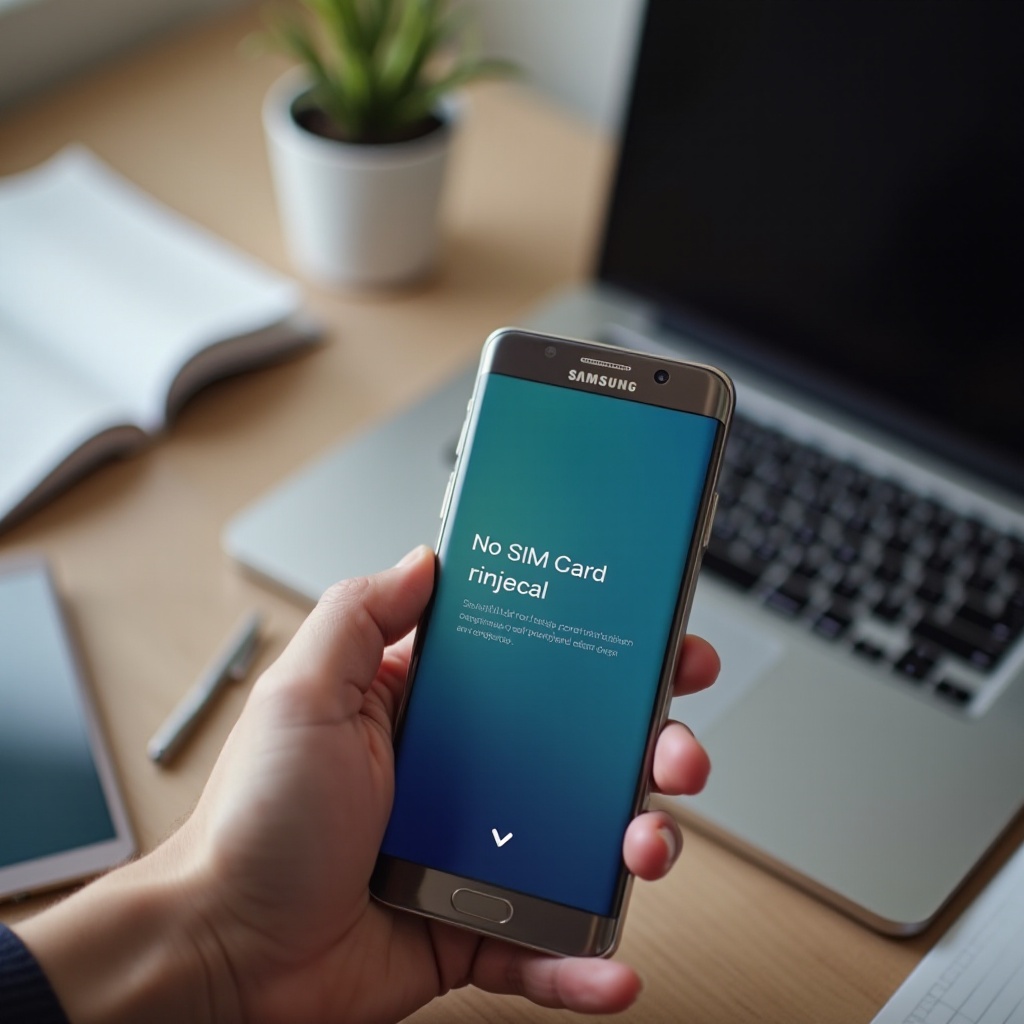
Software Solutions
Software issues can sometimes cause SIM card errors. Here are some steps to troubleshoot software-related problems.
Update Your Android Operating System
Outdated software can lead to compatibility issues, including SIM card errors.
- Navigate to ‘Settings’ > ‘Software Update’.
- Tap ‘Download and install’ if an update is available.
- After installation, check if the error persists.
Reset Network Settings
Resetting network settings can rectify misconfigurations affecting SIM card detection.
- Go to ‘Settings’ > ‘General Management’ > ‘Reset’.
- Select ‘Reset network settings’ and confirm your choice.
- Once reset, restart your phone to see if it detects the SIM card.
Check and Toggle Airplane Mode
Airplane mode can help reset network settings, offering a quick fix.
- Pull down the Quick Settings menu and tap the airplane icon to activate Airplane Mode.
- Wait a few seconds, then tap again to deactivate.
- See if this restores functionality.

Hardware Troubleshooting
If software troubleshooting doesn’t solve the problem, it’s time to examine the hardware.
Inspect SIM Card Tray and Slot
Damage or misalignment of the SIM card tray can impede proper SIM card contact.
- Carefully remove the SIM card and inspect the tray for bends or damage.
- Use a light source to examine the slot within your phone for potential obstructions or dust.
- Seek a replacement tray or professional service if damage is identified.
Evaluate SIM Card for Damages
A damaged SIM card might not connect properly to the phone.
- Check the SIM card for visible wear or damage, such as scratches.
- Obtain a replacement card from your provider if necessary.
- Insert the new SIM and test whether it resolves the issue.
Consider Potential Physical Damage to the Device
Physical damages can affect the phone’s connectivity abilities.
- Inspect the phone for any signs of physical damage, such as cracks or dents.
- Professional repairs might be necessary if significant damage is detected.
- Visit an authorized repair center for a complete diagnostic review and repair if needed.
Advanced Techniques
When basic and hardware solutions fail, consider more advanced options.
Perform a Factory Reset
A factory reset can resolve extensive software faults, but it erases all personal data.
- Back up important data before proceeding.
- Go to ‘Settings’ > ‘General Management’ > ‘Reset’.
- Choose ‘Factory data reset’ and follow the prompts to reset the device.
Contact Samsung Support
Enlist Samsung’s support if the issue remains unresolved after a factory reset.
- Reach out through Samsung’s official support channels, either online or via their app.
- Detail the steps already undertaken for a streamlined support experience.
- Receive professional guidance or service recommendations.
Visit an Authorized Repair Center
Hardware issues beyond basic troubleshooting may need expert attention.
- Find the nearest authorized Samsung repair center for expert evaluation.
- Schedule an appointment and present your device for a comprehensive review.
- Allow professionals to diagnose and solve hardware-related issues.
Conclusion
The ‘No SIM Card’ error on your Samsung device is a common annoyance but often has straightforward solutions. This comprehensive guide covers everything from simple checks and software updating to more advanced troubleshooting techniques. Empower yourself by tackling the problem step-by-step, ensuring your phone returns to full operational status efficiently.
Frequently Asked Questions
Can software updates lead to a ‘No SIM Card’ error?
Yes, software updates might introduce issues affecting SIM card recognition. Ensure your phone’s OS is updated to prevent compatibility troubles.
What if my SIM card isn’t recognized after all these steps?
If all attempts fail, seek assistance from Samsung Support or visit an authorized service center for a professional evaluation.
Can a faulty SIM card affect other phone functions?
Indeed, a defective SIM card can lead to connectivity issues, impacting calls, texts, and mobile data. Replacing it can fix related performance problems.
